Q: Which file formats are supported ?
A: Supported file formats are : JPG, PNG, GIF, WebP (Android 4.0+), BMP, PDF, CBZ/ZIP, CBR/RAR and ePUB.
Q: Image seems pixelized when I zoom in. What can I do ?
A: You can increase bitmap resolution using Bitmap Scale option (in Performance options). Then you should clear file cache (in Cache options, choose clear file cache)
Q: Is it possible to lock screen orientation / rotation ?
A: There is an option to lock orientation. (In Options, System, Lock orientation auto switch), you can choose between: Lock in Portrait, Lock in Landscape, Use Sensor, Use System.
Q: I tried to create a library from network files (like Samba, Google Drive, FTP, …) and the app tried to download all files, what is the problem ?
A: When you create library (from local or from netwok files), the app will extract covers from files. So when files are network files, the app needs to download file before extracting cover. You can skip covers generation using Options (in Library options, Covers generation mode). Another way to speed up library creation is to put “cover files” (jpg file with same name as comics file, for instance: batman.jpg for batman.cbr file), if “cover file” is present (and if “Covers generation mode” is correctly set in Library Options) the app will use it (and not extract cover from comics file).
Q: I’m not able to load a file and the file format is in the supported format list. What can I do ?
A: Don’t hesitate to send an e-mail to thechallenger@free.fr with sample file. I will investigate.
Q: How to use Auto Scroll ?
A: To use Auto Scroll, you must do a long press on the screen then choose “Auto scroll”. It will activate Auto Scrolling.
You just have to touch the screen to stop it. Auto Scrolling speed could be change using options view.
Q: How to read comics stored on box.com ?
A:Do following actions:
- Choose “Open Web” in menu
- Choose “Open Webdav” item
- Set “dav.box.com” as hostname
- Don’t update port
- Set your usename
- Set your password
- Activate SSL
- Click on connect button
You will see a “dav” folder, click on it and then browse to your files.
Q: How to go to next/previous page without manually scrolling ?
A: You can tap screen to switch to next/previous page.
In horizontal orientation, you can click on the right side of the screen to go to next page and you can click on the left side of the screen to go to previous page.
In vertical orientation, you can click on the bottom side of the screen to go to next page and you can click on top left side of the screen to go to previous page.
Q: Is it possible to load next file when I’m at the last page of a comics ?
A: You must create a library first. Once library is created, next file will be automatically load (after last page if current comics).
Q: Images are displayed in wrong order, What’s going on ?
A: The order is defined using images file names. Check file names format.
A frequent error is to have files naming like : “file1.jpg”, “file2.jpg” … “file10.jpg”, “file11.jpg” … In this case, “file10.jpg” will be displayed before “file2.jpg”.
The best filename format is to use fixed length format like : “file0001.jpg”, “file0002.jpg” … “file0010.jpg”, “file0011.jpg” … In this case, “file0002.jpg” will be displayed before “file0010.jpg”.
Q: How to read comics from my Windows Station with the samba option ?
A: First, you must be on the same network, so you must use Wifi and be correctly connected to your local network.
In Samba option view, you just have to fill the hostname with the remote computer name (you can also use the workgroup name).
Keep default port (139) and set login/password if needed.
If you still have following message : “No data”, you can also try using “guest” (without “”) login (without password).
Q: Is it possible to <put here any ideas> using Challenger Comics Viewer ?
A: If you have an idea and if you think it’s not already available in the application, don’t hesitate to send e-mail to thechallenger@free.fr.
Q: Performance are not good, scrolling is not smooth. What can I do ?
A: This application requires a powerful device. Performances could be quite poor on old devices.
You can try to reduce the bitmap resolution using the “Bitmap Scale” option, performances will be better but image quality will be worst.
Q: How can I help you to translate the application ?
A: I use crowdin to manage translation. Don’t hesitate to update translation on challenger-comics-viewer
Q: There is a bug, what can I do to help you to solve it ?
A: You can send me an e-mail to thechallenger@free.fr with a full description of the issue. I will try to reproduce it and to fix it for the next release.
Q: When will you release the next version ?
A: Don’t know. Perhaps tomorrow 😉

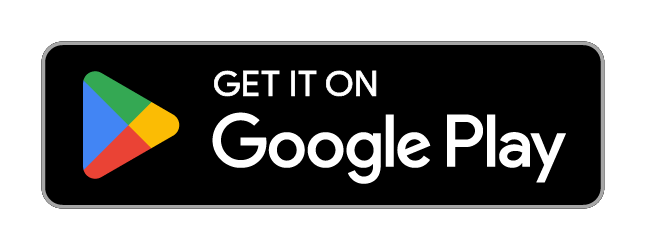
How to read cbr files from my Windows Station with the samba option?
For example, I haved a shared folder “Comics” on my PC with IP @ 192.168.1.1.
I always get “pas de données”
First, you must be on the same network.
Could you confirm you are using Wifi and you are correctly connected to your local network ?
With ES Explorateur or Astro I can see the files on 192.168.1.1/Comics/xxxx.cbr
I want to be sure how to fill the field because I always get :
Emplacement
Pas de données
You must fill hostname with the ip adress or the computer name. Don’t modify the port (139 must be ok). You can also replace the hostname by your network name (aka: your workgroup).
Which version of windows do you use ?
Windows XP Family Edition. With the IP@ or the Network name, the result is the same.
After comparing with Astro SMB requests with Wireshark, it seems that I need GUEST as User Name to Work. Empty field returns SMB error. It’s solved for me. Thanks.
webdav still doesn’t work, see’s ass the files, I select one but nothing ever comes up just the green comic background.
Sees all the files*
Thanks for your bug report.
The problem was identified and fixed in version v1.1.3.
The Webdav compatibility was improved (4shared.com).
Your app has a tough time handling larger cbr files (150 – 300 mb in size), I’ve tried different devices (Galaxy Nexus, Galaxy Note 2) and the issue is the same. Scrolling is slow, it takes a while for the images to load and eventually, the app crashes.
Hi MC8,
To manage very large file (more than 100MB), you need to increase cache memory (in options menu => Cache => Cache size) to 200MB (the max).
Can you try with this settings ? I will add higher values in the next release (300MB and 1GB).
If performance are not better, can you give me a link to your file, I will try to reproduce the issue.
As a workaround, you can extract the cbr file (like a regular rar file) in a folder on your device and open one of this file directly.
Hi,
Increasing the cache does not solve the issue, unfortunately. It still crashes. Also, it takes a while for the app to load the next image (e.g as you’re nearing the next page, it looks fuzzy, and it takes several seconds for it to be displayed properly).
Thanks.
Yes, that is what I was looking for.
Thank you
This is viewer is brilliant and exactly what I needed with a 20 GB library and a 16 GB Nexus 7 so thanks for that — donation version gladly bought.
[BUG]
However, there is one nuisance as I’m importing my library over samba. For every new folder Challenger has to add it throws up this error message:
ERROR : Unable to download file from samba. : The system cannot find the file specified.
This doesn’t seem to actually mean anything and all my files are added just fine. The really problem is that the error message appears along the bottom of the screen over any other app that happens to be active and even obstructs the keyboard. It can stay there and get in the way for over a minute.
The structure of my library is a bunch of folders each containing zip/rar/pdf files.
[FEATURE REQUEST]
I use to use the Perfect Viewer and it has the very useful image effects of:
– Auto single page (useful for viewing a single page of a dual page image in portrait mode with Fit to Screen)
– Auto detect page border (useful for making the most of a small screen by zooming into the inked part of the image)
Hi SWFTS,
This bug will be fixed in the next release. It’s displayed because system tryed to find a cover file in folders (if cover file is not found, cover will be extracted from comics archive). I will deactivate this message because cover file is optional.
About features request, I will add both in future release (lots of things to add before).
The first one is quite easy (auto single mode), the second one seems to be more difficult (detect border).
I can’t give you a release date (probably in few months).
Thank you for the reply.
I tried to switch the Cover Generation Mode to “Generates covers from comics” to avoid the error message, however this seems to have somehow corrupted my library connections within the app. Aftwards, when I tried to view comics that had previously streamed flawless, the viewer would rescan each comic in its entirity before it could be viewed. Reverting the Cover Generation Mode to default, did not get rid of this behaviour.
Hi,
Changing “Cover generation” option to “Generates cover from comics” will increased downloaded data (to retrieve covers), so the application cache will be full quickly (only latest downloaded comics data will be keep in cache).
After library refresh, when you open a comic, comics data will be download again if data are not present in the cache.
Once opened, no new data will be downloaded (while data are still present in cache).
If covers were correctly retrieved once, data will not be downloaded again for this comics if you refresh the library (only data for new comics will be downloaded).
In short, only comics used recently are keep in cache. If data are not in cache, new data must be downloaded.
How can I select my external SD card to view files?
External SD datas are located in a folder but this folder path is not the same on all Android devices, folder can be :
/mnt/external_sd or /sdcard/external_sd.
To open comics from your external SD you must use the “Open” menu item to select the correct folder.
Is it OK now ?
Still nothing, my app does not see my sd card but it opens cbr files when I select them from my card using “file commander”. Weird. I tried restarting my phone but still nothing.
What is the path of your External SD Card ?
When you browse to /storage folder (using file explorer displayed when you choose “Open” action), do you see a folder with name like external_sd ?
Hey there, I’ve just started to use the application, and it seems great so far. I’m only having trouble figuring out how to connect to a dropbox folder and use it as a library. It seems like there is support, but I can’t figure it out. Couldn’t find anything in the FAQ or documentation either.
Hi,
It’s possible to connect to your DropBox account, but you have to use the DropDav service (https://www.dropdav.com/).
I will update the FAQ to explain how to do:
– Select “Open Web”
– Choose “Open Webdav”
– Fill “dav.dropdav.com” in Hostname field
– Don’t change Port field
– Set your DropDav login in Username field
– Set your DropDav password in Password field
– Activate SSL
– Click on “Connect”
Then you can browse folders and choose comics to open.
Hi, ive noticed that the image performance keeps reverting to medium everytime i open the program even when i set it to large. I have also noticed that some jpegs now look blurry unless the performance is set to its highest which wasnt the case before. If you can help that would be appeciated. Thanks
Hi Kevin,
About image performance settings not kept, I reproduced and identified the problem.
It will be fixed in the next release.
About blurry images, it could be related to performance settings bug if the images became blurry only when you zoom in it. If the image is blurry even if you not zoom in it, it’s another problem …
Hi, I have a few manga comics on my HTC One X in “.cbz” format, but i’m not able to add them to the library. I can view them without a glitch, but I have to constantly use the explorer to open the new comic.
How do I add them to the library?
PS. I even tried to zip them and add, but that didn’t work either.
To create a library using these files, you have to select, in the “Add library” view, the folder containing these files.
If it still does not work, can you send me one of the files ? I will try to reproduce the problem on my side.
Yeah, it worked. I didn’t know what to do, as no file was shown in the folder containing the comics. Thanks a lot! 🙂
Hi, I’m a new user of your program, and I love it, but I can’t get the move to next file to work all the time, which is odd. Sometimes it does, but most of the time…98% of the time….I have to back out the the library to go to the next file.
Can you confirm you speak about “open next file” action (the action triggered automatically when you are on the last page of a file) ? Was you library correctly created ? (All files should be grouped by collection). What happened if the problem occurs ? (Is there a black screen)
Yes, when I get to the end of a file it stops there. It HAS went to the next file maybe 3-4 times. And to the best of my knowledge it was correctly created. The library has files grouped by title, and when within one of those titles, with all files numbered correctly and sequentially, it will get to the end of a file and stop advancing. Again, however, within the title I am reading now which is about 70 files long, it has advanced to the next file 3-4 times. And no black screen, it just remains on the last page of the file.
Can you also confirm you did not create duplicated library ? When you create a library from a folder, all files in this folder and in sub-folders will be added to library, so you don’t have to create library from a folder if this folder is already managed by an existing library (for instance, if the folder is a sub-folder of an existing library).
Nope, was not a duplicate library. Downloaded the app, designated the location that the files were in on my SD card, library populated with…uh..maybe 20?…titles. Each title had multiple files in it, titled sequentially. Had to back out to advance to the next one each time.
So, further clarification, since I just redid the process. I deleted the program and redownloaded. I selected add folder. I added two titles of completely different names and listed in different folders on the SD card. I then went to library, and saw each title displayed in their respective folders. I went to the title I was reading, read through the last file I was on, got to last page….nothing. I backed out to library view, and went into display options advanced, to last page actions. I tried it with ask me, go to next file, go to next file if local, and I even tried automatically take me back to library view, which would defeat the purpose since I didn’t want to do that. None of this worked. Everything I tried left me on the last page of my file unless I long pressed, and selected library.
I tried to reproduce the problem but no luck. Can you confirm (even if it’s obvious), on last page, you tried to scroll to next page ? The next file is load only when you try to scroll on last page.
Yes, last page of the file, it remains on that page. The only time it changes is if I back up a page. I wouldn’t even mind it if when I scrolled it took me back to the library display, but absolutely none of the last page actions work.
Hi !
i would like to read comics via WebDav but it doesn’t work…
i’ve put CBR files in a directory which is on my webserver.
i turn on WebDav on this directory.
when i try with a browser or a davexplorer it works, i can see the index page after login in
but when i try the url in Challenger (port 80, no SSL), after a while, i get a error message :
“Error while listing folder: / in WebDav: null”
what can i do ? thanx for reply
(i can send you in private message, the test URL)
Seems to be a bug.
You can send me the test URL at thechallenger@free.fr
Thanks for your help.
How do I add multiple libraries?
To add a library you must follow this steps:
* Open Library view
* Use “Manage library list” menu item
* Use “Add” menu item
Then add another library location.
Bonjour, est-il possible de placer un raccourci d’un comic sur le “bureau” d’Androir ? Merci de me répondre.
Il n’est pas possible de le faire directement depuis l’application mais il est possible de le faire avec une application comme “File Shortcut” qui est disponible sur le market android (http://play.google.com/store/apps/details?id=com.nagopy.file.shortcut). Je pense qu’il doit y avoir d’autres applications qui peuvent le faire.
Ce que j’aimerais savoir c’est s’il est possible de créer un aperçu comme dans Moon+ par exemple ? Merci en tout cas pour la réponse rapide.
Ça n’est pas possible de faire la même chose avec Challenger Viewer (pour l’instant). Je ne connaissais pas cette fonctionnalité de Moon Reader. Je vais réfléchir pour la rajouter dans Challenger Viewer.
Bonjour,
L’application plante lors de la création de la bibliothèque.
Y a t-il une syntaxe à respecter pour les noms de fichiers ?
Merci d’avance
Fred
Non, il n’y a pas de format de nommage imposé.
S’agit-il d’une bibliothèque locale (les fichiers sont sur l’appareil) ou bien d’une bibliothèque réseau ?
N’hésitez pas à me contacter par mail (thechallenger@free.fr), je pourrai vous envoyer une version en mode debug pour identifier le problème.
Bonjour et bravo pour votre travail,
J’aimerai partager une position avec vous ,je suis assez satisfait mais j’ai une préocupation qui n’en est peut etre pas une. Je lis sur smartphone et j’ai cherché le moyen d’avoir une lecture Case par case (comme dans Comics de Comixology ou BDBuzz) sans trouver; et à mon sens c’est la fonctionalité ultime quand on lit sur smartphone à moins d’avoir une fonstion de detection/agrandissement des bulles de dialogues comme sur .
Seulement il est possible que la faisabilité de cette fonction soit lié au media de lectue et non au lecteur vu que ceux qui la proposent sont toujours des appli d’abonnement ou d’achats intégré qui ne permettent pas l’importation de fichier externe.
Donc aie je manqué quelque chose dans les config ou doit patiement attendre une évolution de Challenger comics viewer?
Bonjour,
Je n’ai pas prévu d’ajouter cela dans l’application. En effet, c’est vraiment très compliqué et le résultat ne sera pas bon. Toutes les BD ne fonctionnes pas avec des “cases” …
Pour comixology (je ne sais pas pour BDBuzz), les BD sont déja préparé (la division en case à déja été faites par les équipe de comixology).
Désolé ;(
OK merci pour votre disponibilité.
Juste pour finir je ne sais plus exactement ùm je l’ai vu c’était un lecteur spécialisé dans les mangas avec une fonction de detection de bulles qui les agrandit légèrement ce serai peut etre une bonne idée d’amélioration.
I have a zip file, but when I select to open it. It just opens to a black screen
Can you send me this file ? I will try to reproduce the problem on my side. Does it occur with all of zip files or only this file ?
Having trouble with “OPEN FTP”. It takes a long time to authenticate and then nothing appears, no folders or files.
Can you give me some details about your problem ?
What kind of server do you use ? Is there any error displayed ?
No errors, not sure what kind of server it is, whatever godaddy uses on there web hosting. Just does the wait icon for about 1 or 2 minutes then seems to connect but says ‘location no data’.
It seems godaddy does not have free offer so I can’t test on my side. Can you contact me by email (thechallenger@free.fr) ? If you are ok I can do some tests using guest credentials (I’m pretty sure godaddy allow multi user access).
I’ll setup a guest account and email you
Ok. Thanks for your help.
Does the Add dropbox folder function download the contents of the dropbox folder or stream it? It looks like it is downloading the comics
When you create a library from network files (using Samba, Webdav or Ftp), the application will download files to generate covers (for pdf, epub, cbz and cbr).
You can skip this download by changing “cover generation” option (in Option => Library => Cover generation mode). To generate cover without downloading whole files, you can also add a “.jpg” file in the same folder of your comic file (with the same name as the comic file).
I have a Google Drive folder added to my library in the app. The Google Drive folder contains about 142 files of which the most are CBR files and the rest are CBZ and PDF files. All the pdf files get added to the library. However 79 files, CBR and CBZ, can NOT be added to the library.
Within Google Drive I have noticed that those 79 files are being recognized as “Compressed Archives”. The CBR and CBZ files which DO get added in the library are NOT being recognized by Google Drive.
Any idea in how to solve this problem?
Can you send me (thechallenger@free.fr) one of this files (one of the 69) ? I will try to reproduce the problem on my side.
Can you open one of this file using “Open” action ?
A couple of minutes ago I discovered what caused the 79 files being recognized as “Compressed Archives” by Google Drive. They where uploaded to Google Drive through Total Commander for Android. As to why Google Drive recognizes the files as “Compressed Archives” I suspect the way they are uploaded, probably a ByteArrayStream and Google Drive recognizes the incoming steam as being RAR or ZIP.
If you still like to try and reproduce it’s probably better if I share the folder on Google Drive with you if that works for you? In read mode off course 😉
Else I’ll just re-upload the offending files.
I will try to reproduce using Total Commander + Drive plugin (to check if I can do something on my side to fix/manage this problem). Thanks for your feedback.
I really like the idea of being able to import my Google Drive comics into my library. It doesn’t seem to work though, just freezes.
I have a lot stored on my Drive. Is there anyway I can Build the library on my PC then import it on my tablet?
Thanks
When you create a library from network files (like from GoogleDrive), the application will download files to generate covers (for pdf, epub, cbz and cbr).
So it can take long time (depending of the number and size of your comics files).
You can skip this download by changing “cover generation” option (in Option => Library => Cover generation mode). To generate cover without downloading whole files, you can also add a “.jpg” file in the same folder of your comic file (with the same name as the comic file).
I hope it helps you.
Love the app! I am using Ubooquity to stream comics. At first the thumbnail images were clear and high quality. One time after I added some new comics and refreshed the library, the library thumbnails are now blurry.
I fixed it. I was adding one folder to the shared directories in the Ubooquity server. I decided to load each series folder individually, and it started loading the thumbnails properly.
So… I just downloaded this app and it was a wonderful experience till today. I don’t know what I accidentally clicked, I was wiping the screen of my tablet while the app was on and didn’t notice that some of the buttons have been clicked.
Now the comics won’t change page or zoom. Basically, the app does not respond to finger commands; UNLESS the ANDROID bottom menu is out. (This Menu consists of the Back, Home, All Apps, Volume Up, Volume Down) Finger commands also does not work in the main screen of the Challenger viewer app with the Open last opened file, Library… etc. etc. etc.
Have you seen this problem before? I remember I had this problem but forgot how to fix it. Please guide me, thanks.
I don’t know what is the problem.
Can you use the “Export Options in File” action (in Options => System). It will generate a file in your Download folder (named option_dump.xml.zip). This file will contain all app settings. Can you send me this file by mail (thechallenger@free.fr). I will try to reproduce the problem on my devices.
Thanks.
Hey I use a micro sd card in my tablet to hold all of my comic files and was wondering if it can be synced from my tablet to phone through this comic app.
I’m not sure to fully understand your question. You want to use the same sd card on both phone and tablet, and you want to synchronize read state on both. Is it right ?
I would like to leave my SD card in my tablet but read the comics on my phone with the same read state as my phone doesn’t have an SD card slot.
is there a maximum number of comics that can be added to the library? I have added Ubooquity server but it gets to about 10% when analyzing. I have tried it both with covers turned on and off and it gets stuck at the exact same place
Challenger Viewer is using OPDS to retrieve book list. Ubooquity server splits book list (bunch of 30 items) so if you created a library from Ubooquity server, you can have multiple collections of 30 items. When you created library, How many collections were created ?
Is there any way to group these bunch of 30’s together that belong to the same series? It gets quite confusing when browsing a large collection.. ie a series of 300 comics will be split into 10 lists.
You need to update Ubooquity settings (“Item per page” configuration item in Comics and/or Books option tab). If you set 0, it will not split list. I hope it will helps you.
I should mention I have 8000 comics in ubooquity
Hello, I am using a Samba connection to have available a library Bd stored on a hard drive wifi.When I download a series or Bd, it is not stored on my shelf BDthèque folder.The link is still one of my hard drive and requires me to be connected.The opening of the file it is done a new download or if my DDwifi is not on I can not get to it.
In summary I would like to download my bd to a folder on my tablet once and for all,
without using a first file manager.
Thank you in advance.
Sorry for the google translate!:-)
J’ai l’impression que vous êtes français, du coup ca sera plus simple de communiquer en français.
Quand une bibliothèque est crée a partir de BD stockées sur le réseau (Samba, FTP, …), les BDs ne sont pas toutes copiées sur l’appareil (on récupère uniquement la couverture). Pour les lire, il faudra les télécharger.
Si vous souhaitez copier une BD sur votre appareil vous pouvez faire une pression longue sur une couverture (dans la bibliothèque) et utiliser l’action “telécharger”, cela copiera le fichier dans le répertoire “Download” de votre appareil (il est possible de faire une pression longue sur une collection pour télécharger toutes les BD de la collection). Est ce que cela répond à votre question ?
Si je comprend bien, il n’y a pas moyen de seulement “streamer” les BDs en les ayant sur un serveur SMB ? il faut obligatoirement les télécharger ?
Pour streamer des BD depuis un server Samba il faut stocker les BD au format “image” (un repertoire par BD avec a l’interieur un fichier image par page). Si les BD sont stockées en cbz, cbr ou pdf alors en effet il fzudra les télécharger avant de les lire.
Bonjour,
moi je comprends pas la citation ci-dessus: “les BDs ne sont pas toutes copiées sur l’appareil (on récupère uniquement la couverture)”.
Dans mon cas l’appli télécharge les bds ! Or j’ai 50go de BDs sur mon NAS et je cherche une appli android qui m’affiche les jaquettes sans télécharger les BDs. Ensuite lorsque je veux en lire une (hors domicile) je veux bien que l’appli télécharge…
…bien qu’idéalement je préférerai avoir le choix que cela se face en streaming de page (genre il charge trois pages seulement et continu à charger au fur et a mesure de la progression de la lecture et qu’il efface (ou pas) la memoire cache après car a force à 70mo la bd ça fait lourd pour le tel). Toujours idéalement j’aimerai ne jamais jamais perdre les marques de lecture et les deja lu.
Sinon bien vu d’avoir prix en charge la fonction bibliotheque réseau !
Merci de me dire si oui ou non on peu afficher les jaquettes d’une bibliotheque reseau sans télécharger les BDs ? et si oui comment ? Merci
Ma citation concerne les données conservées en cache, quand on crée une biblipothèque depuis le réseau, les fichiers sont téléchargés pour extraire les couvertures, mais ils ne sont pas conservés sur l’appareil.
Il y a une exception, le serveur Ubooquity, en effet, quand l’application se connecte à un serveur Ubooquity pour créer une bibliothèque, les fichiers ne seront pas téléchargés, uniquement les couvertures (c’est le serveur Ubooquity qui s’occupe de gérer les couvertures).
Je pense que tu devrais jeter un coup d’œil sur Ubooquity. Cela semble correspondre à tes besoins (gestion des couvertures et possibilité de récupérer les pages sans télécharger tout le fichier).
Pour les autres types de serveur (Samba dans ton cas), il faut effectivement télécharger les fichiers pour extraire les couvertures. Il est toujours possible de créer une bibliothèque sans couverture (il y a une option “Génération de couverture” dans Options, Bibliothèque) mais c’est moins sympa …
Hi, I just got a new tablet because I used to have your app on my old phone, but now I have an Iphone, and I miss the app.
Question: do you no longer do infinite scrolling? On my old phone, it automatically made it so each page of an issue was connected and i didnt have to do any swiping or tapping to see the next one, it was just there after the bottom of the last one. Now, the best I seem to be able to get it is so I keep swiping upwards and the next page pops up. Is there a setting I can put it on so the pages are put together like one big, vertical page? I see theres a way to look at multiple pages next to each other horizontally, but not vertically.
Also, this tablet has a Micro SD slot. Why can’t I load cbr files from the micro sd card into the app?
Thanks a bunch!
OK, so I figured out the scrolling bit, but I still can’t add files from my external SD card. Is that because it’s a Samsung card and I don’t have a Samsung device? It appears to load properly in my tablet, and I can view the files in the File folder on my tablet; I can even OPEN a single one of the comics from the external card, but the app freezes up as soon as I try to scroll. How can I actually ADD the external SD card files to the app?
Hi,
You should be able to open your files on your SDCard using “Open” action and then browsing /mnt folder (external SDCard folder is not the same on all devices, search in /mnt folder and sub-folder, like /mnt/external_sd, /mnt/sdcard/external_sd, …) ?
What is your device ?
About scrolling behavior, you can activate it using “Multi Image View” in Options => Display => Image Display Mode. Then you can choose scrolling orientation (vertical or horizontal) using Options => Display => Scrolling Orientation.
I hope ut will helps you.
I also have a Samsung external SD card and am having the same problem. It is properly mounted and other applications see it, but when I use the Open command it merely shows me internal memory and internal SD card, without any option to modify.
Path to external SD card are not the same on all android devices. You must browse (using Open action) to /mnt folder, you should be able to find the external sd folder (like /mnt/external_sd, /mnt/sdcard/external_sd, …).
Does your app support comicinfo.xml metadata?
No. For now metadata files are not supported (like comicinfo.xml file).
Après avoir testé plusieurs lecteurs, c’est sans conteste, et de loin, mon préféré. Merci.
Cependant, il y a une difficulté pour laquelle je n’ai pas trouvé de solution.
Ma bibliothèque est organisée en sous-dossier, chaque sous-dossier contenant une série de BD.
Lorsque je supprime un ou plusieurs sous-dossiers à partir du Gestionnaire de fichiers, puis que je rescanne la bibliothèque, la plupart du temps les BD supprimées apparaissent toujours dans la bibliothèque. Le fait de vider le cache ou l’historique ne change rien.
J’ai du raté quelque chose.
Bon we.
Je vais essayer de reproduire le problème de mon coté.
Est ce que tu pourrais me donner plus de details ? Quelle est la version d’Android de ton appareil ? Où sont stockée les fichiers (mémoire interne, carte SD) ?
En attendant une correction, tu peux toujours faire une pression longue sur la couverture d’une BD que tu souhaites retirer de la bibliothèque et choisir l’action “Retirer” (cela va retirer le fichier de la bibliothèque et il ne devrait plus revenir).
Bonsoir,
Merci d’avoir pris en compte ma remarque.
Ma tablette est actuellement en 4.4.2, je rencontrais le même souci avec 4.2.
Il n’y a pas de différence entre un stockage sur la mémoire interne ou sur la carte SD.
Effectivement, la fonction “Retirer” que je n’avais pas remarquée, ou oublier, me permet de corriger la bibliothèque. Dans ce cas, s’il était possible de sélectionner plusieurs dossiers avant de “Retirer”, ce serait un plus.
L’action “Supprimer les fichiers” bien entendu ne fonctionne que sur la carte interne (politique 4.4).
Hello, this app has been working very well for me but I did want to point out I suffered from the same problem that Bravethrasher has above. I uploaded my cbr/cbz files to Google Drive using my chromebook. When I view the files in Drive they say Compressed Archive. If I download those files on windows and re-upload to drive using the web interface, they show up as Unknown File and are then added to the Library in Challenger Comics Viewer. Do you think this is a Google Drive issue or something you think you can address in the app? Thanks for any assistance and your hard work!
So, the app keeps deleting my files. I download a lot so I can binge but when I download more than 30 comics or 6 trades, it starts deleting my stuff. I have more than enough storage. Is there a way to stop it from doing that? Thanks!
Can you give me more details about your problem ? Which files are deleted ? Where are located your files, on your device memory or on network (like Google Drive, Samba, Webdav, …) ?
Idk how to work the app at all please help
The app does not contains any comics, you have to use your own comics files (cbr, cbz, cb7, pdf, …).
To read comics, if comics are located on the device, the simplest way is to use the “Open” action and browse to choose your comics file. If comics files are located on network, you have to use the “Open Web” action and then select the correct sub action (like “Open FTP” if files are located on a FTP server).
Does it help you ?
Yes and how can i get the comics
You can find some old comics (in public domain) here: http://digitalcomicmuseum.com/
About not legal comics, I can’t help you, sorry.
Where’s is the temporal folder when the file is downloaded from web? I use dropbox, but when I am offline, the “open last opened file” feature it doesnt work. Can you fix that or at last tell me where is the temporal folder to add it as library folder. Thanx.
Looks theres a bug in the app when you try to open the app offline when the last time was reading online (at least with dropbox). Sometimes the app crash or still on black screen. I must to turn off the wifi and re open the app and works. (using last ver. )
When you read comics from network (like from DropBox). You will need connection even if you already opened it before (because the app will need to check if file has changed). To avoid this problem you can download file on your device (using long press action on this file and then choose Download action), it will download the file in your Download folder so you can open it and read it offline.
1-I guess you are looking the easy way, thinking that you need connection to re open a comics already was opened from network, Please read this suggestions:
2- A “smart” way could to have a recent folder, A new tab in the “library” block named “recent”, then each comic loaded must be stored in that list. (a simple pointer for local files and a cache copy for network files)
3- When the app starts never look for the last used file conection (i noticed the load time when it starts). When press the “open last opened file” button, do not load only the last one file, but shows the complete recent list, then let to choose from the list, If the file is located offline, just follow the pointer to the local file, if the file is located online, try to connect and load the file, if there is no connection then load the cache copy (Could even be more effective always load from cache)
4- If you are worry about the free space of the device (low profile devices) you can put a limit for cache recent files, an unlimited option or “x” limited MB, when that limit is reached, can show a warning or delete the bottom recent cache file (stack flow).
5- About the response you give me in the other post, you tells me “long press action on this file and then choose Download action” I cant find that feature, Are you sure its works with dropbox ?
Thanx for read, Hope do not bother you, (sorry for my bad english, I am Chilean)
Thanks for your (pretty long 😉 ) reply
About “recent” list, there is already a “History” list in Options (in Options => History). Perhaps I will add an option to display this list when user click on “Open last opened file” button.
About free space on device, there is a “File Cache Size” options to specify cache size (in Options => Cache => File Cache Size). When File Cache is full, oldest entries are deleted.
I will try to add a check to avoid connection if file is already present in Cache, so I think it should match your needs.
About “Download” action, it’s available when you do a long press on covers in Library view, not in File browser (my previous explanation was not crystal clear, sorry).
Thanks for your help.
Hi, I have been a very happy user of challenger on my hudl. Every thing does what I want it to ty. It’s a brilliant app but I recently upgraded to the hudl 2 and now can’t delete my old comics of my SD card. All my setting are the same as before, so have you any idea what I’m doing wrong.
Hi,
Hudl 2 is using Android 4.4. And in this Android Version (4.4) it’s not possible anymore to modify/remove/delete files located in External SD, only build-in applications can do this (system applications already installed by manufacturers on device).
I don’t know if it’s possible to upgrade your Hudl 2 to Android 5 (only Android 4.4 have this problem/limitation, it was removed in Android 5).
More informations here: http://www.androidcentral.com/kitkat-sdcard-changes
Ty
Hello,
First, thank you for this great app!
I just have one issue when using Ubooquity as source for the library. All my comics have been tagged using ComicTagger and it seems to cause some issues with the sort order. I thought it would use the file name but it is the comic title that is used instead, resulting in a strange order. With Saga, I get the following when sorting alphabetically:
Chapter Five
Chapter Four
Chapter One
Chapter Three
Chapter Two
The order is fine when I use Ubooquity web server so I guess that the correct order is available somewhere.
Did I miss a setting? Or is it a known issue when using metadata?
Thanks again for the great work, your app is awesome !
You are right, when the app retrieve comics from Ubooquity server I’m using Comics title and not comics filename. I need to fix this (it’s on my todo list) but first I have to find the best way to do this.
Keep update
Great 🙂 Happy to know this is on your to-do list and thanks for the quick answer!
How can I view or download any comic?
I’ve just downloaded it and I’ve got no idea how to use it.
Kindly guide me….. 😊😊😊
You can find some old comics (in public domain) here: http://digitalcomicmuseum.com/
About not legal comics, I can’t help you, sorry.
To read comics, the simplest way is to use the “Open” action and browse to choose your comics file.
Hello.
Y-a-t’il un site semblable pour des BD en français?
Merci.
Il existe ce site (en francais) qui propose des BDs dans le domaine public:
https://bdzmag.actualitte.com/-BDz-libre-de-droits-
Bonne lecture.
Hello Challenger! Awesome app, thank you for it.
When choosing to Read a comic from an OPDS source (specifically Ubooquity in my case) a Download dialogue opens and downloads some files. I just want to be sure that this is simply being stored in a temporary folder and then being deleted, and I’m not having a bunch of issues from my server getting stored on my tablet.
When you create library from Ubooquity server, comics covers are downloaded from server.
So don’t worry, it will not download all files.
Hello,I downloaded a 300+ MB zip file but I can’t open it. What is the problem?
Can you check File Cache size option ? (in Options, Cache). I think you should set 1 GB.
Does it fix the problem on your side ?
Is it a CRB, or CBZ, or just a regular zip file? Do you have a 300MB zip file that contains a bunch of other files?
I finished transferring my comics into the internal drive but when I try to pull it up it doesn’t appear. What did I do wrong?
I think you don’t browse the right folder using the app.
Where did you copied files (in which folder) ?
Great app. I was wondering if anything could be done about the manga reading style. When you flip the page it goes straight to the left page instead of right. And with mangas, since we read from right to left it could be a little of a nuisance. It’s okay with the normal view since we read left to right anyway.
To read manga, the best way is to:
– activate Mange style in Options (Options, Display, Reading style)
– set scrolling orientation to Horizontal (In Options, Display, Scrolling Orientation)
Does it match your needs ?
I’ve done both. But as I display double page, it would go straight to the left page instead of the right. For example, my device, Nexus phone, would show page 1 and 2. I would read the first page on the left then scroll, not flip, to second page on the right. After finishing readingpages 1 and 2, I would flip the page to pages 3 and 4, hoping to see page 3 first. But instead it goes straight to page 4. I hope that’s clear enough.
It’s not a big nuisance. Your app is still one of the best out there so if it isn’t possible to fix that’s fine.
Sorry. I meant page 1 on the right and page 2 on the left since its manga.
Has anyone ever had an issue with 64GB micro SD cards? I have a Samsung tablet and in the past I haven’t been able to load “off-brand” 64GB micro SD cards with this app. I’m planning on getting a Samsung one now, and want to make sure it was the tablet issue and not an issue with the app. Thanks!
Does anyone know of a way to make shelves on this app?
For example….putting all my Sandman cbr in a “shelf or folder for easy acess.
You just have to create a sub folder in your comics folder (for instance: a folder named “sandman” in your comics folder).
When the app create library, it will try to identify collection using folder hierarchy.
Does it match your needs ?
I have my comics stored in google drive. some are .cbz and some are .cbr. when I direct it to the folder with my comics it finds all the .cbz files and adds them to my library but not the .cbr files. unfortunately, most of them are .cbr.
Hi I am using your app with Google Drive when I long press and ask the app to download a particular comic (or the whole set) it shows me that is has downloaded that comic to my tablet’s download folder. But when I go there, there are no files in that folder. Also when I open the comics then it redownloads and opens the comic again. Looks like the download functionality is broken. I would like to download some comics using this app so that I can read them on the go without internet connection.
Download action (using long press) will download file in your download folder and the folder hierarchy will be kept. So, can you check folders in your download folder ? You should find the right one.
About network libraries, you will need network access (to check if files was modified). So if you are using network libraries and want to read a file without network access, you must manually download it first and then manually open it (from the right folders in your download folder).
Does it work on your side ?
Hi Man yes, I am using the ‘Download action (long press)’. But I think the app is not downloading the file still. It doesn’t show any progress bar. It just shows a confirmation that file was downloaded. I have my download folder added as a library and when I visit that folder there is nothing there except for cached files.
I did some tests on my side. Even if file were previously downloaded, if you use “download” action, file will be downloaded again. So if you did not see the progression bar it means file were not downloaded. I reproduced the problem only if I deactivate “data network” on my device, and I’m pretty sure you used “download” action on your device when wifi were connectés (or 3G/4G data).
Can you try to open it using simple touch (in library view) ? Can you see progression bar ?
Any way, I will Fix the “wrong message” problem (the app should not say “file downloaded” when it was not).
Hi I think everything was downloading yesterday for me but it was for a new comic series/folder. I think I may know how to reproduce the issue. First you attempt to download the entire folder (which may be 40-50 comics). If that process somehow gets interrupted, say only the first 2 comics were downloaded you killed the app. Then you will not be able to longpress and download the third comic. To fix this I refreshed that particular folder using the refresh library function, then the comics started downloading aging if I long press.
I am having a problem for reading a comic.
I had downloaded a comic book from kat torrent but when I opened the same in the app it seems blank for all the chapters except one what should I do??
Do you have problems with only one file or with all your comics files ? Can you send me one of this file ? (thechallenger@free.fr) I will try to reproduce the problem on my side using your file.
Not download comics via torrents?
It’s not possible to download comics using torrent in the app. If you want to download torrents you have to use another app. Once downloaded, you can open the file with the app.
Bonjour et merci pour votre application.
Je l’utilise pour lire des bds stockées sur mon NAS.
J’ai créé une bibliothèque à partir d’une connexion Samba pour lire les Bds à partir de mon réseau local.
Lorsque je suis à l’extérieur j’utilise une connexion webdav. Je ne peux alors pas accéder aux BDs via la bibliothèque. J’ai donc à nouveau importé les Bds dans la bibliothèque à partir de la connexion WEBDAV. Je me retrouve alors avec toutes les jaquettes en double.
Mon principal problème est que je ne sais pas quelle jaquette correspond à quelle connexion.
Est-il possible d’améliorer l’application en:
1. Ajoutant un filtre dans la bibliothèque en fonction de la source
2. Sûrement plus difficile à réaliser: permettre d’accéder à un livre de la bibliothèque à partir de plusieurs connexions réseau
(OU peut-être que je m’y prends mal et que vous avez quelque chose d’autre à me proposer )
Il est possible de cacher certaines bibliothèque. Pour cela il faut utiliser l’action”Gérer liste de bibliothèque” (disponible dans le menu de la vue bibliothèque). Ensuite il suffit de sélectionner la bibliothèque à désactiver (en la touchant) et d’utiliser l’option “désactiver”. Ensuite pour rebasculer sur l’autre bibliothèque, il suffit de faire la même opération et de réactiver la bibliothèque et de désactiver l’autre.
Je ne sais pas si je suis très clair ?
Je ne comprends pas la notion de cacher une bibliothèque. Je n’ai qu’une bibliothèque avec plusieurs collections (voir mon printscreen).
Si je comprends bien votre commentaire, il y a possibilité de mettre certains albums dans une bibliothèque et d’autres dans une autre bibliothèque. Si c’est bien le cas, je n’ai pas compris comment faire.
Merci pour votre aide.
En regardant ton screenshot, je vois 6 entrées différentes. De mon côté, j’appelle cela des bibliothèque (en fait cela correspond simplement a un répertoire source de livre, ensuite toutes les livres contenu dans ce répertoire et dans les sous répertoires seront sélectionnés).
Je te confirme que tu peux activer/désactiver des éléments de cette liste (en les touchant). Du coup, si tu veux lire en webdav, tu désactives les entrées Samba et inversement pour lire en Samba.
Ok, le pb venait que j’importais les répertoires individuellement. En important directement le répertoire racine, je me retrouve avec seulement 2 listes dans la bibliothèque, et en effet maintenant c’est facilement gérable.
In multi image view, vertical orientation, reading style: right to left. The page number was reversed.
In multi image view, vertical orientation, reading style: Manga(right to left). When scrolling down, the page number was reversed.
Can you give me some details about this problem ? Page number seems to be ok on my side (from 1 on first page to X on last page, where X is the last page numbers).
If reading style set to normal(left to right), when scrolling down, page no. from 1(first page) to last page. But if reading style set to Manga(right to left) and scrolling down, the page no. from last page to first page.
problem only occurred in page display mode set to split double pages.
Than you very much
How do I load files directly from my USB into the program?
You can browse to your usb folder using Open action. What is your device and your android version ? (USB folder location is not the same on all devices).
Hi, is there a way that folder structure can be replicated from my Google Drive when I sync to it? I have a structure like this on Google Drive;
Fiction Folder
—> Fiction Sub Folder 1 (5 comics)
—> Fiction Sub Folder 2 (3 comics)
SciFi Folder
–> SciFi Sub Folder 1
——> SciFi Sub Sub Folder 1 (1 comic)
——> SciFi Sub Sub Folder 2 (20 comics)
However when I add them to Challenger it ignores folders which don’t directly contain comics so I end up with;
Fiction Sub Folder 1
Fiction Sub Folder 2
SciFi Sub Sub Folder 1
SciFi Sub Sub Folder 2
This is a problem for me because I’ve got ~6000 files spread over hundreds of folders stored on my Google Drive.
I think you should switch to “Folder” library display mode.
This option is available in Options => Library => Library Display mode.
Does it match your needs ?
I just tried with ‘Folder’ mode but it only shows folders with comics directly in them. I’ve tried all of the ‘collection grouping’ and ‘mix folder and files in folder library view’ options. I’ve also tried putting a comic in the root of every folder but it still doesn’t nest the folders.
Can you confirm you created only one library (and not one library for each folder) ?
When you create a library, all comics present in this folder will be added AND also all comics present in sub-folders.
Yes I created a folder called ‘Test’ with two child folders ‘SciFi’ and ‘Fantasy’. In SciFi I put one comic, in Fantasy I put two child folders ‘Fantasy 1’ and ‘Fantasy 2’ each with one comic in.
Test
—–> SciFi
————>Comic.cbz
—–> Fantasy
————> Fantasy 1
—————–> Comic.cbz
————> Fantasy 2
—————–> Comic.cbz
I add a new GoogleDrive library and use ‘Test’ as the root folder. Afterwards my library shows three folders; ‘SciFi’, ‘Fantasy 1’ ‘and Fantasy 2’.
Ok. I reproduced the problem on my side. It’s related to hierarchy management (it’s present on OneDrive and GoogleDrive, there are no folder path, only folder id).
I added this bug on my todo list but it will be not so easy to fix.
Sorry about that.
Ahhh that makes sense, yes that does sounds awkward to fix 😦 Thanks for the fast response to my question.
Hi,
Really good application, it’s a shame that there is no bookmark possible.
Bookmarks are supported but you must create a library first (bookmarks are related to library).
Once library created, when you open a book from library you will notice a new menu item “Add bookmarks”. Another menu item “view bookmarks” will be also available for books with bookmarks.
Does it match your needs ?
A fantastic app, super happy with it, the only hassle I have is that when I try to “remove” some of the already read comics, they are removed, but after a while show up again and are not actually removed form the SD card. Running this on a Android 6.0 Marshmallow tablet. Any idea whats going ton there? Much appreciated 😀
Hi,
“Remove” action will only remove the library item but will not delete the file. So if you refresh the library (or if library autorefresh is activated) the item will be back. Where are located your files ? On device memory, on network, on Sd card or on USB drive ? Do you have the “Delete” action (only available if app have write access to the file) ?
Hello The Challenger, sorry for the delay in reply, the files are all located on an external SD card. I believe I have given the app all the permissions it asked for. Unfortunately I dont see the “delete” function in the list of options when I select a comic.
Hello, superb program and thank you for sharing it freely.
I’ve a similar problem to Dan Smith (July 6, 2016): adding my comics collection served via Ubooquity, I get a flattened list of all the comics, with no folder. Say I add to Ubooquity one folder with 2 subfolders containing 5 comics each, when I use Open Web with Open OPDS or Open Ubooquity, I get a combined list of all 10 comics, same whem adding a library with Add OPDS folder or Add Ubooquity folder.
I tried all combinations of Library display view and Collection Grouping.
Thanks for your help. Regards from Bolivia.
Hello,
I have the same offline comics collection on two devices. Is therevany way to synchronize what comics i already have readed or do I have to do this manually.
Thank you for reply
Hi,
It’s possible if both devices are using the same libraries (with same files and same folder paths on devices).
In this case, you can use import/export library action (import/export library on Google drive is more practical because you don’t have to copy/paste file manually).
When importing/exporting library data, it will import/export current position of all files.
To speed-up import/export process, you can customize data imported/exported (using Options => System => Library export mode). “Export All Active Libraries without covers” should match your needs (if you also import/export cover, it will generate more data and slow down import/export process).
Does it match your needs ?
hello, the app is great.But i hava a problem in using this app. why i cant find the option of turn off gravity sensor
Hi,
There is an option to lock orientation. (In Options, System, Lock orientation auto switch), you can choose between: Lock in Portrait, Lock in Landscape, Use Sensor, Use System.
Does it match your needs ?
Hey. I love this app. Works better than any I’ve tried. I don’t have any issues with it. You guys did a great job. I do have a question though. After I’m done reading a book in a folder, the cover turns black and white to signify that I completed it. Is there any way to turn that off?
I just like seeing my list in color. And I can remember which books I’ve read on my own. Not dissing the app though. It’s great. Thanks.
You can deactivate this feature using options (in Options => Library => Already read element effect). Does it match your needs ?
Thanks for the quick response. Found it. And it’s in options>advanced mode>display>already read element effect. Perfect.
Bonjour
J’ai quelques problèmes pour accéder à ma carte microSD. En effet, impossible de trouver le chemin d’accès à travers tous ces dossiers et sous-dossiers au moment d’ajouter un répertoire, et ceux malgré vos indication sur votre site.
Pourriez-vous aidez s’il vous plait. Merci
Bonjour,
Quel est le modèle de votre appareil ainsi que sa version d’Android ?
c’est une tablette Acer sous android 6.0
Est ce que vous auriez le nom du modèle ?
oui pardon, Acer tab 10 A3-A40
C’est bon j’ai réussi à solutionner le problème!
J’ai une dernière question : est-il possible au démarrage de l’application de faire apparaitre directement la bibliothèque au lieu de l’accueil?
En tout cas un grand bravo au travail que vous avez effectué pour developper cette application
Oui, il est possible d’afficher la bibliothèque au lancement de l’appli. Pour cela il faut aller dans Options => Système => Rechargement automatique (il faut sélectionner “Ouvrir la bibliothèque”).
Est ce que cela correspond à votre besoin ?
oui, c’est parfais
Merci pour votre réactivité et encore bravo pour votre application
Hi, back in July you found the problem with hierarchy management on Google Drive/OneDrive which means subfolders aren’t put in their parent folder (all folders go into the root). Have you thought any further about whether this is a problem worth fixing? I really want to use ChallengerViewer but I’m struggling to come up with a folder system that would get around this.
I still don’t find an easy way to do this. I don’t give up, but I prefer to wait a bit, because I don’t want to fix it using difficult/long way.
Totally understandable – it sounds awkward to achieve.
As a feature, how about making the app check to see if a comic had already been downloaded when you click on a comic on web storage – if it has, open the local copy otherwise download the remote one. The ability to change download location would be useful as well.
You are right, I need to add a local check when reading network file (to avoid network access is file is already present). I will add this to my todo list. I will also add the ability to change download folder to my todo list.
I’m running this app on a set-top tv box and at first it worked great, but now I’m having a serious issue that’s rendering the whole thing unusable. I hope you can help…
I set up a large library (15k comics) and everything was working great except I didn’t like some of the cover images so I figured out how to fix them by editing the files or creating cover images. Anyway, I found that just refreshing the library doesn’t pick up the changed files, but I could just remove the individual files that weren’t updating and then refresh the library and they’d come in with the new cover image. At least it worked the first few times I did it.
Yesterday that approach stopped working. When I refreshed the library, the files I’d removed came back with blank white cover images. So I tried removing the whole library and rescanning, and ended up with a library that was now 99% blank cover images! I had exported the previous library with thumbnails before removing it, but importing it gives the same result.
I’ve uninstalled/reinstalled and rescanned multiple times now, and I have no clue what’s wrong. Two days ago everything was great, today my library is unusable. Please help me solve this, I really like this app and want to continue using it! Thanks!
Can you give me more details about your problem ? Where are located your files ? On device memory, on network or on SD card ?
Can you still manually open one of these files (with blank cover, using Open file action) ? Are they correctly opened when you click on the cover ?
I’ve got my library on an external hd that my tv box is designating as sd1. Some files open correctly and when I close them they’ll now display the cover image, but other files do not open. I’ve been trying to determine what’s different about those files, but I don’t see anything unusual. All files open and display normally on my pc, and until yesterday, on Challenger as well. I checked the drive for errors, but none were found.
The thing that is most confusing is that the SAME small handful of books are showing cover images even when I import the version of the library I exported when this problem only affected a few specific files. This makes me wonder if there is a program file that got left behind after an uninstall that may have gotten corrupted? The only change I made to the system during this time was to uninstall/reinstall a video player that I couldn’t decide if I wanted to keep. Lol
The external drive is 2TB, with about 250GB dedicated to comics and 10GB free space remaining. I think the OS on the tv box is Marshmallow…?
Can you send me one of these files ? (thechallenger@free.fr). I will try to open one it on my side. Did you try to increase file cache size (using options, cache, file cache size) ? It can fix some problems if you have some very big file.
Yeah, I did set the cache at the highest setting before any of this started happening. I can only think of a few files that would need that though, most of my files are between 18 – 50 megs. I can send you one, but they’re just regular cbr’s, not even solid-packed. And again, I was using Challenger for a week with no problems before this, but I was also copying my collection onto the drive in 50gb increments over time. Maybe my library just got too large?
Some updates: I went back and tried opening a bunch of random files and it seems like I somehow got ridiculously lucky with the first one I tried opening, because every other file I’ve tried will not open. I tried removing the library and importing the older one I’d previously exported and this time it worked (last time I may have neglected to exit and reboot the box after removing the current library but before importing the old one. This seems to be an important step).
Anyway, what I discovered is that even though it LOOKS like the old library, none of the files will open even if they’re displaying a cover image. I then tried refreshing the library and when it was done, it was still displaying 90% of the covers correctly, but almost no files will actually open. I also discovered that once I had done the refresh, I could no longer remove the library even if I exit and reboot the box first. When I try, I get an error message that the program has become unresponsive, do I want to exit. If I say yes, it actually does not exit, it just aborts the remove action and reloads the current library. So I had to uninstall again in order to get rid of the library.
At this point my fear is that this is some kind of basic incompatibility with my external drive. I’ve got the free version of ComicRack importing my collection right now, just to see if it has the same issue. But I’d really rather not have to use it as my go-to comic reader if I can help it, I really like Challenger. 😦
This problem is not crystal clear …
I don’t think the problem is related to a size problem, some users already have some collection with a lot of files and the library only contains cover file (not the whole data).
Can you try to select another folder while creating your library (a smaller folder). It should be OK. Can you also confirm there is enough free space on your device (the library only contains cover file but if your collection is huge it will need some memory on your device to store this library).
Where is the library data stored? I’ve got about 1gb of free ram, 10gb free space on the storage drive but the space where apps get installed is really small, I probably only have a little over 100mb free.
I tried breaking my collection up into five pieces and attempted to load one of them into a library and got the same result: 99% blank files that won’t open and a tiny handful that display covers but also won’t open. The really weird thing is that in all these attempts to load my collection, it is always the SAME few books that display a cover image. I’m convinced there’s something corrupted that’s not getting removed when i uninstall because I had a huge amount of comics working fine last week. This just doesn’t make any sense. 😦
Comicrack had no problem displaying and opening the full collection, so at least we know it’s not my files or HD. Too bad I HATE that program and refuse to use it. Seriously, I dunno why anyone gives it a good review, none of the library display options make any sense. Perfect Viewer is also handling my collection without problems so far, but it hasn’t been updated in years and the thumbnails are TINY… but if all else fails it’s a usable fallback. But I’d much rather get Challenger working again.
The library data is stored in the same space as apps (in a database managed by Android). So I’m pretty sure the root cause of your problem is here. 100MB is clearly too short, you must have, at least, enough space for the file cache. For instance, if you set file cache size = 500 MB and you have only 100MB of free space, the app will not work propertly.
Ugh. There’s no way for me to upgrade the app space and it’s the smallest space on the box. There is no way I could free up 1gb unless Challenger was the only thing I had installed. Bummer. I’ll try dialing back the cache size, but I’m betting that’ll just cause different problems. 😦 Well, thanks for helping me track down the source of the problem. I’m glad I donated even if I can’t use it, ’cause I think it’s the best viewer I’ve tried and I’m happy to support your efforts. 🙂
You can try to deactivate file cache (in options, cache). It will have an impact on performance but it will use less space on device.
Ok, I will give that a try when I get home from work. 🙂
I don’t want to jinx it, but I think this is SOLVED! 🙂 You got me on the right path with the cache settings, but it wasn’t what you thought. When I reinstalled and imported my options (I LOVE that feature, BTW) I noticed that I had used the option to relocate the file cache. I *thought* I’d set it to the same drive that the comics are on, but it turns out I was wrong and I’d assigned it to the other available “sd card”, which it turned out is a USB thumb drive. I think the thumb drive had enough free space, but because it’s a 60gb thumbdrive, the read/write isn’t optimal for a file cache with thousands of tiny files.
Anyway, I reassigned the cache to the drive that the comics are on, added my massive library, and so far it’s working perfectly. Yay!
And I have some feature requests…
It would be really useful if I could set up jpgs to use as folder thumbnails the same way we can do them for individual books.
Perfect Viewer has an “auto brightness/contrast” function that actually works amazingly well for paper scans that are a bit washed out. I didn’t think I’d like it, but I did!
It would be endlessly useful if I could rename files inside the app (put it on the same context menu where you can delete/remove files).
It would be nice if, when I back out of a folder, the library would display the part of the library the folder I was just in is located, rather than always going back to the very top.
Anyway I’m really happy that I can stay with Challenger! Thanks for your help! 🙂
I’m liking the app so far, thanks! I have a question though.
I’m running an opds server with ubooquity and Every time I click on a new comic it goes through a loading process. I thought maybe the app was caching the comic on my device as it only does that on new comics, so I disabled cache(I think) but it still goes through a loading process. Does this app not stream comics on a page by page basis?
What do you mean by “loading process” ? Using Ubooquity server, the app will be able to display pages without loading the whole file. Did you create a library or do you use the Open action to load your comics ?
I believe I created a library. I clicked on the purple library button, then on the top right i click on the icon with the plus next to the refresh icon, and click on add opds folder. I add my folder, it does the “adding library process” and finishes. I see all my comics, but whenever I open one, a box that says “download file” at the top opens and it goes through a download process. Not sure why. I’d appreciate any help you can send my way.
Can you confirm you did use the “Add Ubooquity” menu item (not “Add OPDS”) ?
Omg! it works perfectly now! I was under the impression that i was suppose to use “add OPDS”, but using “add ubooquity” like you mentioned fixed it. Thanks so much for the help, I’ll be purchases the app in hopes of that helping you continuing with the development.
Will you ever be expanding the sorting options of the library? It would be great if i could sort or build bookshelfs/libraries based off the tag metadata I make using comic rack.
Great app and free” Thank you! A few things:
1. When selecting “remove” comic, it deletes it only from library. Please create an option to really delete it from the memory card / internal memory too.
2. When reading a comic in landscape mode, it always goes back to portrait when: a) the screen goes off and locked (and then unlocked), b) automatically loading the next comic volume, c) going back to some menus. And then you have to manually turn your phone back to landscape. Please fix going back to portrait randomly and also create an new option to force landscape but only in the comic reader window (leaving the rest of app with the other settings: portrait, sensor, system, etc.)
3. Could it be possible to download covers from well known comic sites (or even google)? I know this is not a comic download app, but listen audiobooks apps and also ebook reader apps have this option. Maybe you could also get some metadata: cover + general comic description + per episode plot.
Good work. I’ve tried all the comic apps and the best is yours.
Automatic background colour
Hello,
There is a crop borders option, but you could add an “Automatic background colour” option, so the background left matches the page.
Thanks.
Can you give me some details about this feature ?
I would really like to see this as well! What is asked is: having the background automatically change from black to a color matching the page itself. Or at the least, an option to simply change the background color manually would be very useful.
Great App!
A bug: If you select a comic page as a cover, the low resolution small thumbnail is used instead of the high quality full picture.
You could also save that picture in the right comic folder and rename it as the default cover. This way, if you have several files / chapters / sub-folders for that comic and you delete the original comic containing that cover picture, you can still keep the cover you chose.
Thanks
Hi. I have a samsung note 10.1 which is running a custom rom based on android 7.1.1. All my apps work but Challenger Comics hangs if I select the tile to open a folder or file, the tiles ‘open from web’ work fine. I tried some other comic readers and they work fine reading the comics from my external sd card. But Challenger is the superiour reader and I would like to use it again.
Is it possible for you to check if it works on 7.1.1 or do you have a tip to get it working?
Hello and thanks for your work. I used this app for a long time whithout problems. But now i cannot see the Google drive files. I tried installing again, but with the same problems. The library options does not display the contents in the Google drive. Thank you very
Much
One correction. The library does not display the folders in the google drive, only the files out of the folders. Thanks again
Can you give me extra details about this problem ? What is your device and your Android version ?
Galaxy tab S.
Android version 6.0.1
I use the app in spanish, so it is possible that the translation could be not accurate in my exposition
In library, add drive folder, the folders are not shown. Even in libraries list administration, the refresh option does not change it. I only see the files that are not inside folders. The folders are not displayed
I reproduced the problem on my side. I’m investigating on it. I will keep you updated once I found the root cause of the problem.
Thank you very much
Hi,
I noticed this problem few weeks ago. It seems Google has changed few things on Google Drive external access management.
I fixed the problem last week (by updating drive access code), but I did not publish the fixed version yet (on Google play store).
If you are OK, I can send you a link to download it and install it (all existing library and configuration will be kept), so you can validate the fix ?
If you agree, can you contact me by e-mail (thechallenger@free.fr), I will send you the link.
I was wondering about using a Chromebook with Play Store access. I’ve installed the Android Challenger Viewer app and I’m not able to access the SD card. any ideas on this?
I don’t have a Chromebook to do a quick test. Can you navigate into file system using Open menu item ? Do you know what is the SD card path ?
It just shows as an additional drive on the computer. It doesn’t show as an SD card on Android apps. I think it’s something Google has to fix/change.
This feature request was brought up several years ago, but I’m not sure if it has been implemented.
« – Auto single page (useful for viewing a single page of a dual page image in portrait mode with Fit to Screen) »
My request slightly different as I am currently using this viewer on my android tablet to read manga, but with a horizontal, two-page display. It works great, but the only problem I have is with pages that are double page spreads. All fitting types except for Fit to Height will show the double page spread and another page on the same screen, leaving the double page spread displayed in just a corner of the screen instead of the entire screen. If possible, please consider this feature request to auto-detect double page spreads and just display them by themselves even when in a double page display mode. My current workaround is to use fit to height and turn off swipe to turn pages since fit to height will cut off the sides of the double page spreads. Fit to height will actually display the double page by itself.
Is there a way I can sync read info between devices? I have a common network drive that I use as a source for both my tablet and my phone. I would like it to show the same books as read on both devices.
You can use the “Export library” and “Import library” option (In Options, System) to sync your library data (especially current position). But to work correctly, your data must be on the same location on both devices (same folder path if data are on device memory or same IP if data are on network).
You can export library on Google Drive, it will ease import/export (no need to copy files on other device). You can also exclude cover data (using “Library export mode” option) to speed up Import/Export process.
I hope it will help you.
I just wanted to say thanks for the amazing app. I always recommend it whenever a friend needs a comic reader. Any plans to port it to windows or linux? I’d definitely use it and spread the word. Thanks again for all the effort.
Thanks for your feedback. I’m glad to see this app can be useful for others.
About Linux and windows versions, I don’t have any plan to port the app on windows neither on Linux. sorry about that.
On windows, you should consider to use CDisplay (it’s a pretty old application but still very useful and free).
Hey
2 Questions:
1) Do you have any plans to support ZipComment or comicinfo.xml. I use Calibre (with Comic Meta-Data-Plugin) to manage Comics and set both infos. On CCV i see only the filename 😦
2) I use Calibre-ODPS. But it doesn’t work really on CCV. Connect -> Menus -> and i think CCV make a download of ALL Books?! I’m aborting the procedure because it takes forever 😦 My WAY: I use “MoonReader+” to Download Comics from Calibre-ODPS. On CCV i set the MoonReader Download-Folder to import. => works fine – but 2 Programms 😦 … Is it possible to NAVIGATE with CCV through ODPS an download selected comics?
Thx
Hi,
About metadata, I plan to support comicinfo.xml files (already on my to-do list) but it’s not clear on my side how it will be supported …
About OPDS, do you have troubles while browsing OPDS or while creating library using OPDS ? Browsing should be quite fast, but library creation can take some time because the app must download all book covers.
I am having trouble in opening SOME comics both in CBR and pdf format. They are opening fine on my desktop but not in Challenger comics reader app. A black screen is appearing on trying to open any of those files. what should i do?
Can you send me one of these files (one pdf and one cbr) to thechallenger@free.fr ? I will try to reproduce the problem on my side using your files.
Thanks for your help.
Hello,
I have a Nexus 9 tablet and a sandisk usb 3.0 OTG flash drive. The drive is mounted (i can open excel files stored on it) but it is not showing up in the folder list when i click “Open File”. I browse into the flash drive using Solid Explorer File Manager, click the .cbr file, select for it to open with Challenger, but then it does not open. It just stays on the page that has the buttons for library, open file, etc.
Hello,
I have my comics stored on NAS.
Can I read It in my tablet without download? Is It posible streaming with samba, FTP, drive, …?
Hi Ruben,
You can create a library on the app using “Add Web” action. During library creation process, the app will download files but only temporary to extract covers. Once library created, you can open file from library, it will download file on device and you can read it.
If you want to stream data (without downloading files on your devices), you must extract files on your NAS (cbz and cbr files are simple zip and rar files). Once extracted, pages will be downloaded one by one by the app (stream). Using extracted files will also speed up library creation because covers will be retrieved quickly.
Is it ok on your side ?
Thank you
First, thank you for everything you have done! This app is what I’ve always wanted.
My question is how can I remove the green text on the covers in the library? So, I want to remove the number of issues and the title.
Thanks!
Never mind I found it! Sorry 😀
Hi.
First of all: thanks! The app is great. I love it.
One question: how can I make selected comics from my Google drive library temporarily locally available on my device? E.g. before going on a trip.
Thanks again.
Best
Simon
Hi,
If you already created a library from Google drive entry. You can do a long press on the comics cover (in Library view) and choose the download action. It will download the file on your device (in Download folder).
I hope it will match your needs.
Hi.
Thanks for the quick response.
I can’t just mark / unmark them as “offline” available?
Best
Simon
No, there are no offline tag.
Hello,
Loving the app so far! I do have one question:
I am using a Ubooquity server with a folder titled « Comics » that is further broken down (Marvel, DC etc.) within the folder. However, when I add one of these folders (example: Comics > Image > Ice Cream Man) the name associated to collection in the Library simply says « Comics ». Is there a way to rename these groupings?
How to deacresing space between images?
How can I read comics offline?
If your files are already present on your device, you just have to use the Open File action and browse to your file.
If you created a library based on network entries (like Google drive, samba, …), In the library view, you can do a long press on a book and the choose the download menu item, it will download your file in the download folder of your device.
Hi, having problems opening a few cbr/cbz files that are opening on other readers? Challenger doesnt even see them as compatible files when i try to add them!Wondering if you can help?
cant access SD card,nothing appear
for people who have problems accessing SD card within the Challenger viewer, there’s a « hacky » way to make it work (at least it worked for me).
I’m assuming the situation is similar to my tablet – I could see the SD Card using other apps, but Challengers Viewer didn’t allow me to choose one.
Here are the steps I followed to add folder on the SD Card to Challenger Viewer:
1. Add a single local folder to the library (not sure if the step is needed, but won’t hurt)
2. Go to Options -> System and change the mode to Advanced (so new options appear)
3. Choose Export Library to File (that will create a file called database_dump.xml.zip in Download folder)
4. Upload the file to a computer, extract the content (file called dump (no extension)) and edit it in editor (preferably something like Visual Studio Code)
5. You’ll see bunch of XML code – what we’re looking for is the « library » node with the « path » value.
All values are encoded with Base64 so you’ll have to decode/encode the values correctly (add vscode-base64 plugin to Visual Studio Code to do it easily)
Modify the path to point to your SD Card location (e.g. /storage/1234-5678/Documents/Comics/)
Then save the file, compress it again to the same database_dump.xml.zip, upload to your tablet (same location as before) and in Options -> System choose « Import Library from File »
If all went fine you should then be able to refresh the library and see content of the folder on SD Card.
Worked like a charm! Thank you!
Dear Derek,
May you kindly put steps more simple, please.